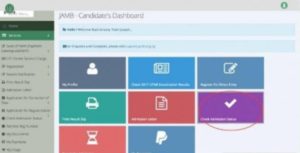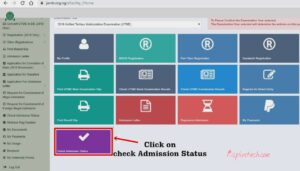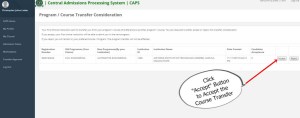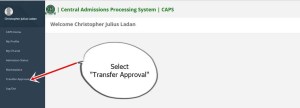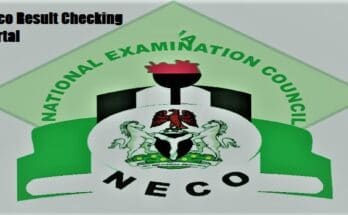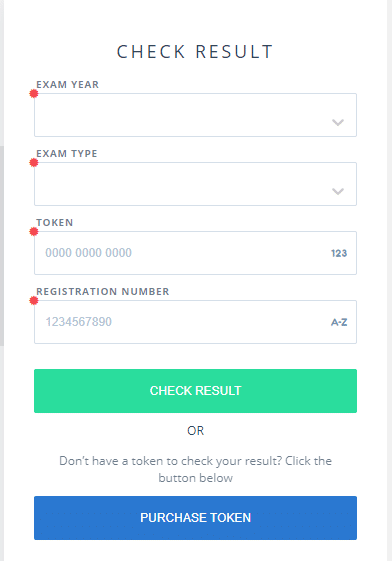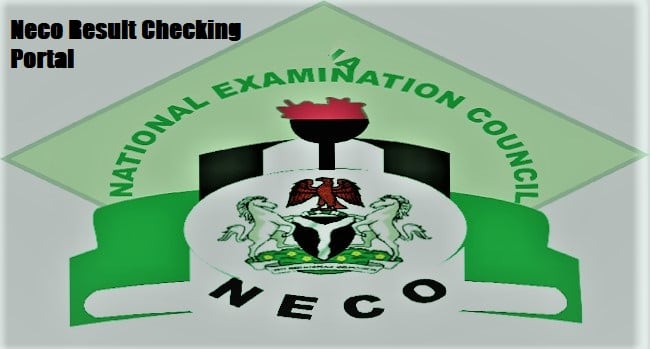JAMB CAPS Login 2023 Portal: Admission Status Checker
JAMB CAPS 2023/2024 access portal has been opened for students who took the unified tertiary education and matriculation exams. We will show you how to use it.
JAMB candidates have been asking how they can check their admission status on JAMB caps. You have come to the right place if you don’t know anything about JAMB Caps.
Contents
What Are JAMB CAPS?
JAMB CAPS stands for the Joint Admissions and Matriculation Board Central Admissions Processing System. The Joint Admissions and Matriculation Board (JAMB) designed JAMB CAPS to ensure accurate and transparent admissions processes.
JAMB’s CAPS for the 2023/2024 admission exercise is now online. Candidates can now check their admission status and know when they have been accepted.
Once the candidate has received the offer of admission through JAMB CAPS, he/she has to accept or reject the admission.
The universities have already started uploading the admission lists on the JAMB portal. Candidates should therefore monitor their admission status on JAMB CAPS so that action can be taken as soon as possible.
Some institutions may not post the list of admitted students on their websites or school boards. Applicants for admission to these institutions can only find out if they have been accepted by checking their admission status on JAMB CAPS.
How to Check Admission Status on JAMB CAPS Portal Login 2023 and Reject/Accept Admission
Follow these steps below to check your admission status on the CAPS online portal:
- Go to https://www.jamb.gov.ng/Efacility and enter your registered email address and password to log in and access your CAPS dashboard.
- Click on the ‘Check admission status’ link.
- Click on ‘Access my CAPS’
- Now, click on ‘Admission Status’ to see if you have been offered admission.
- Upon being admitted, you will receive a response with your Photo Image displayed and a message congratulating you on your Admission offer, otherwise, you will receive a text message saying “Sorry, no Admission offer has given made yet.“
- The next step for you is to ACCEPT or REJECT the admission offer if you have received any at all.
How to ACCEPT or REJECT Admission on JAMB Caps Login Portal
- Go to http://www.jamb.org.ng/efacility/ and login with your registered email address and password to access your dashboard
- After Successful login, locate the “Admission Tab” on the left-hand side of the page, click on it to reveal the drop-down menu which contains the “Check Admission Status Button. “
- Click on the Check Admission Status Button under the Admission Tab button.
- Select your Examination Year from the Drop-Down and provide your JAMB Registration Number in the column required
- Click on the “Check Admission Status Button” and wait for your admission status to be displayed.
- If you have been admitted you will get a response with your Photo Image being displayed and a text Congratulating you on your admission offer, but if you are not offered any admission yet you will get a text response with “Sorry No Admission has been Given Yet “.
- If you have been offered admission, you can proceed to ACCEPT OR REJECT ADMISSION.
IMPORTANT NOTICE: Keep in mind that you may not see the option to check your JAMB CAPS admission status if you use a smartphone. The welcome message is what most phone users see. The CAPS page displays the welcome message since you have to view the entire website in the desktop version.
However, the Chrome browser is the best if you are using your smartphone to check JAMB CAPS. Also, to view the full page, simply select the request desktop site from the Chrome settings.
PLEASE NOTE: Once you accept admission, you will no longer be eligible for admission to any other institutions. As a result, if you reject the offer, you may be considered for admission to other institutions.
- Successfully admitted candidates must accept or reject their admission online within a timely manner in order to process their admission.
- It’s also worth noting that after accepting an offer of admission, candidates should print their acceptance letter since they’ll likely need it for clearance and registration at the school to which they’ve been accepted.
- Candidates who have not been offered admission should use JAMB CAPS to check their admission status.
How to Accept or Reject Program / Course Transfer on JAMB CAPS
- Go to https://portal.jamb.gov.ng/efacility JAMB E-facility portal.
- Enter your email address and password in the text boxes provided.
- Click on the ‘Check Admission Status‘ button.
- Choose your examination year, enter your JAMB registration number in the required field, and then click on ‘Access my CAPS‘.
- Click ‘Transfer Approval ‘.
- Click the ‘Accept ‘or ‘Reject‘ button to accept/reject the course transfer.
How to Change Password on JAMB CAPS Portal
Have you forgotten your JAMB Portal e-facility password? However, you can quickly recover it following the step-by-step guideline below right now.
- Go to the Jamb e-facility portal at https://portal.jamb.gov.ng/efacility/login
- Click “here” to reset your password
- Enter your email address and submit
- You will receive a mail with a link to reset your password.
How to Upload O’Level Result on JAMB Portal
To start with, follow the guideline below for uploading your O’level result on the JAMB profile.
- Log-in to your JAMB profile (https://www.jamb.org.ng/efacility_/)
- Click on the icon ‘Check Admission Status,
- Now, click on the icon ‘Access my CAPS’
- Click on ‘My O’level result for confirmation of your result upload.
MUST READ ⇓:
- How to Create JAMB Profile
- How Get JAMB Profile Code
- JAMB Registration Form
- How to Create JAMB Profile
- JAMB Mop Up Result
- JAMB E-facility Portal Login
- How to Check Uploaded O’Level Result on JAMB Portal
- How to Link Email to JAMB Profile/Portal
- JAMB Mop-Up Reprint
- How To Upgrade Jamb Result
- How To Check JAMB Mop-Up Result
- JAMB Recruitment
- How to Print JAMB Original Result
- How to Upload O’Level Result on JAMB Portal
Do you think this article about JAMB CAPS Login 2023 Portal: Admission Status Checker will be of good use to someone else? Then share it with your friends via Twitter, Facebook, WhatsApp, or email. Do you have any other questions? If so, let us know in the comment section.